Set Up
Welcome to Branded Registries!
To set up your registry, we will need the following information:
Registry Name
The first thing we need is the name for your registry. This name is displayed in the top left of the registry, and is used by visitors to return back to your registry as they explore its content.
This cannot be changed once the registry is created.
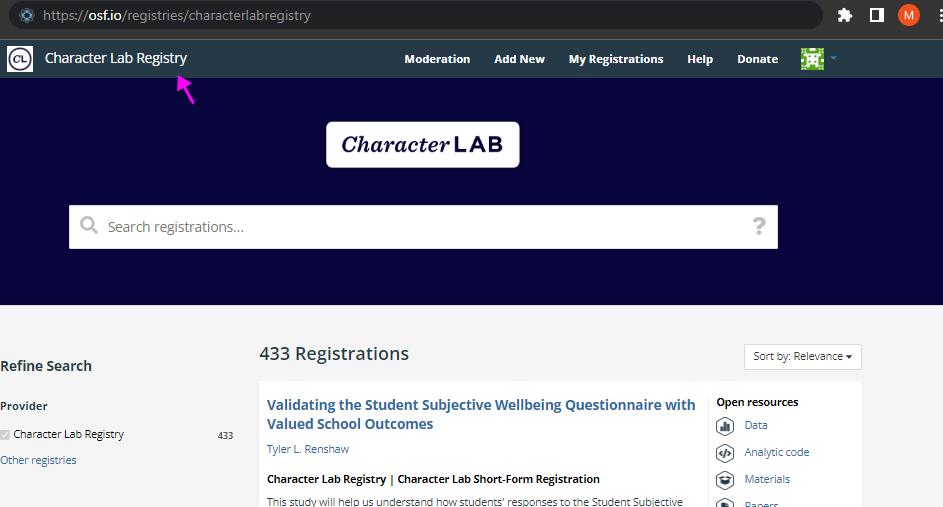
URL
One of the first things we will need is the url for your registry. All registries follow a osf.io/registries/{your-url} format, where you decide the last piece of the url.
This cannot be changed once the registry is created.
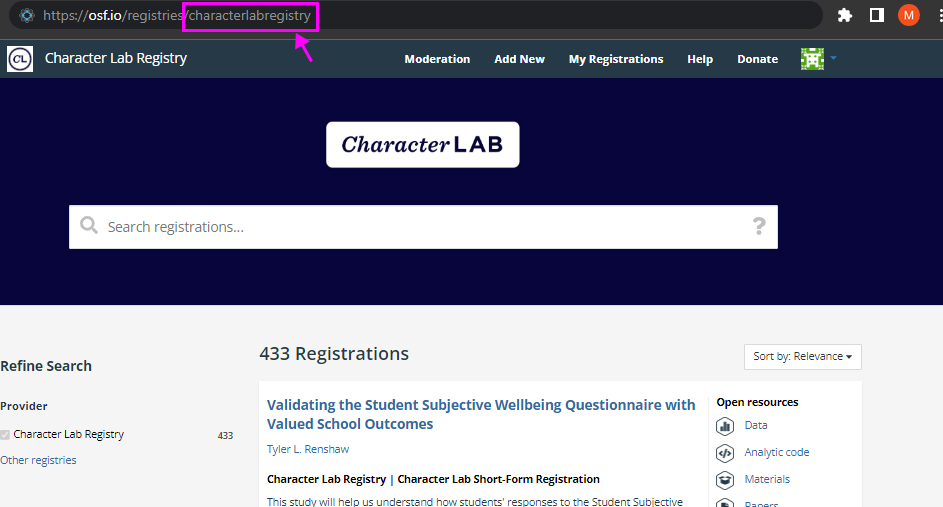
Branding
Branding includes all the visual aesthetics across your registry, from the color of the buttons to the registry's background. You will be asked for 4 different components for your branding:
- Small logo for the web browser tab & navigation
- Large logo for the Discover page
- Background
- Button colors
Small Logo
The small logo will be displayed in the web browser's tab (1) and an the navigation home page tab (2).
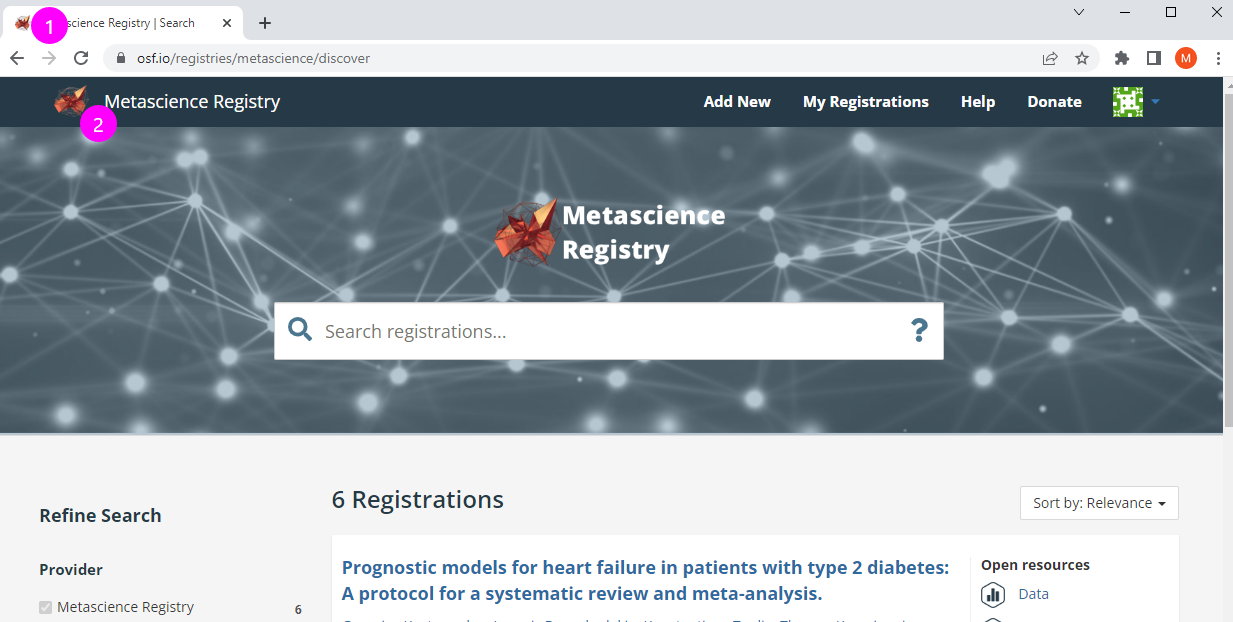
Large Logo
The large logo is displayed at the top of the Discovery page, above the search bar, and generally what users first see to determine if they are on the correct registry.
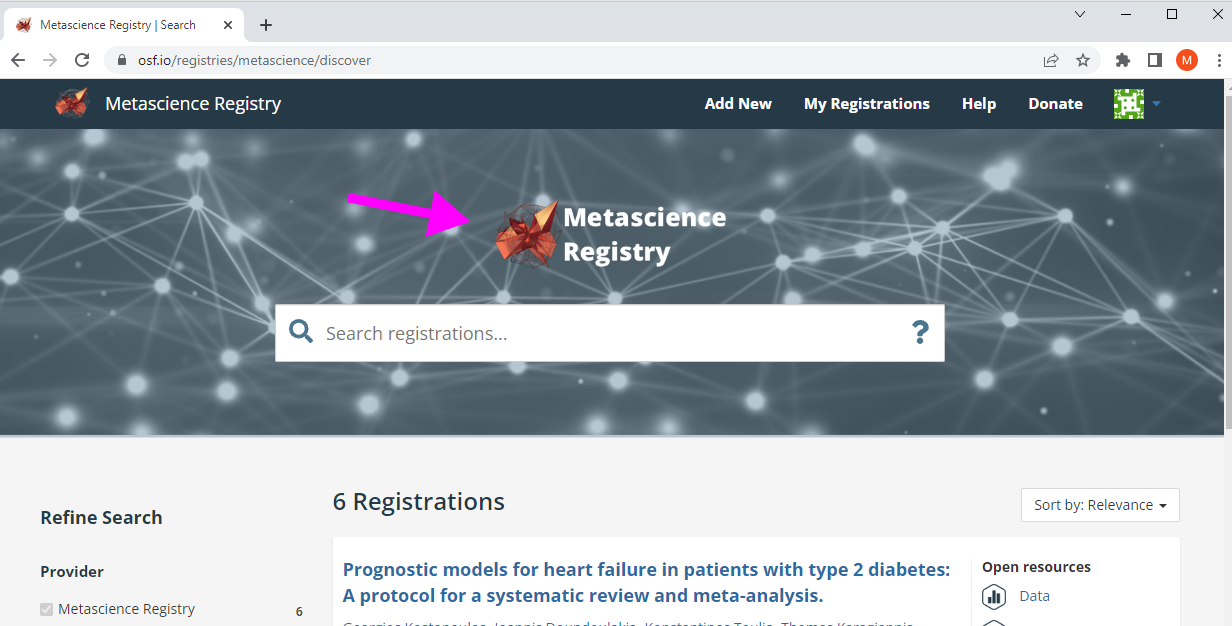
Background
The background is used on both the Discover page (left image) and the page where researchers start a new registration (right image). The background can be either an image, pattern, or solid color.
We recommend using content that's darker as white text is used on top of this visual.
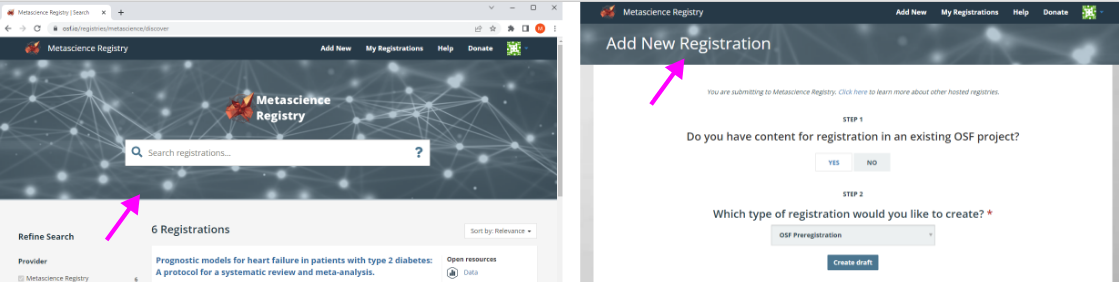
Button Colors
Researchers click a button to start a registration draft for your registry. Buttons uses two colors:
- one for how it typically looks (left)
- one when someone hovers over it (right).

Registration Templates
Several registration templates (ie. a series of questions researchers answer to assess their study's rigor) are publicly available on OSF Registries and free to use. These templates are listed below and you can view their contents in this OSF Wiki.
|
|
You can also create a custom registration template that better sets the standards of rigor for your community.
Descriptive or Explanatory Text
You have the option to include text underneath the search bar on your registry. Communities have used for several purposes including explaining what their registry is about, describing the workflows within their organization, or providing resources to name a few.
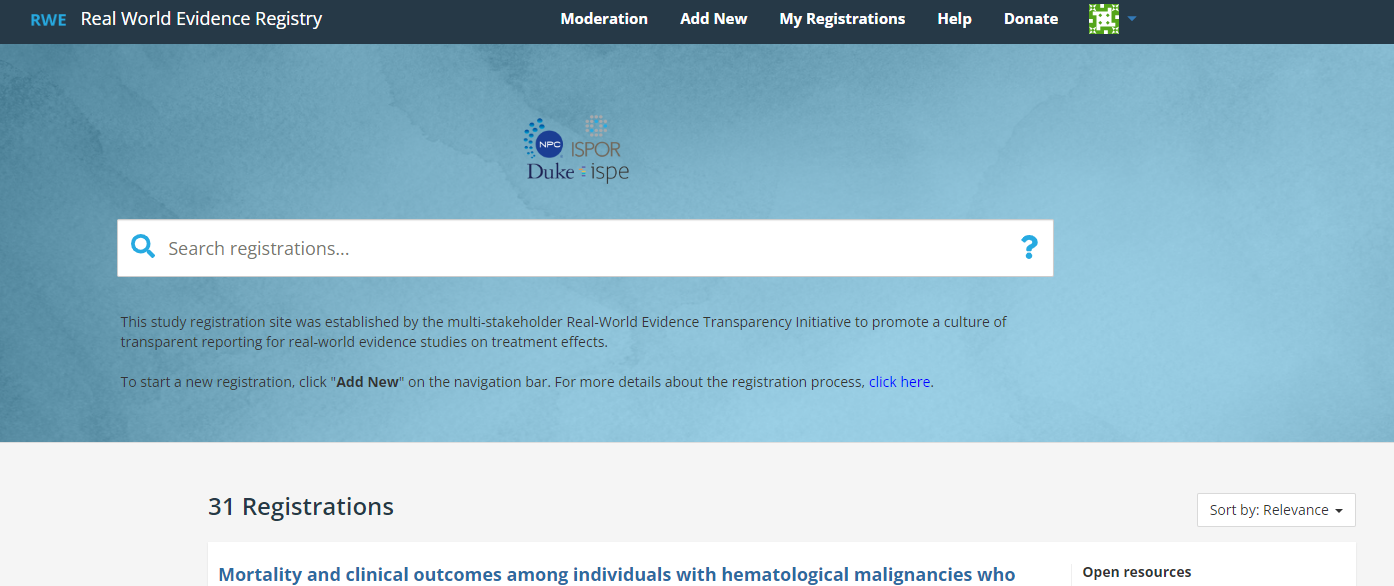
Licenses
Any of the licenses (ie. legal rights to one's work) listed below can provided as options to research teams to own their work. You may choose all of these or a small subset, whichever works for your community.
You will also need to select a default license (i.e. the license that is readily displayed).
We encourage the use of CC licenses, as they encourage use and reuse of research materials.
|
|
