CSV Template
The csv template is customized for each registration template and template version. This means that an updated template must have a new csv file generated for it in order for the registrations to be uploaded.
General Layout
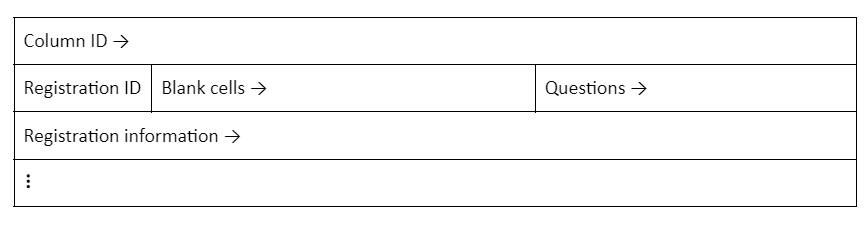
The first row includes keys or identifiers that are used by the system to read the csv file and should not be altered. The second row includes the registration ID in the first column and the individual registration questions. Registration information begins on row 3. The table below illustrates the general layout.
CSV Fields
The fields within the CSV template are designed to align exactly with the specific registration template. Several columns require information for the csv to be uploaded. The system will not upload the files if any of the cells in the column are empty or formatted incorrectly. These columns are shown in the table below.
| CSV Column Name | Required? |
| Title | ✔ |
| Description | ✔ |
| Admin Contributors | ✔ |
| Read-Write Contributors | |
| Read-Only Contributors | |
| Bibliographic Contributors | ✔ |
| Category | ✔ |
| Affiliated Institutions | |
| License | ✔ |
| Subjects | ✔ |
| Tags | |
| External ID | |
| Project GUID | |
| Registration Questions | if applicable |
Field Formatting
Registration ID"
Each registration template and template version has a unique ID. This ID must match what’s available in the system. Registration IDs that are no longer available in the system will result in an “Invalid schema ID” error.
Description
The description column is where a brief, high-level description of the project/study can be provided and is viewable only by the registration’s contributors. This column is free-text and accepts most characters.
Admin, Read-Write, and Read-Only
These three columns are where the registration contributors are listed and given specific permissions. Typically, Admin contributors should accept or reject registrations within 48 hours of their submission via email that is sent to their OSF affiliated email account. A detailed list of contributor permissions can be found here.
This Admin contributor approval workflow can be bypassed; however, it is recommended that this not be enabled so researchers have the opportunity to remove themselves since registrations are permanent.
Contributors are added by the format below.
Name <email>;
Coosje Lisabet Steere Veldkamp <coosje@email.com>; David Thomas Mellor <david@email.com>; Marjan Bakker <marjan@email.com>; ….
There isn’t a limit on the number of names that can be used. For example, the name Jane Elizabeth Short Musgrove will be accepted by the system.
OSF affiliated email addresses must be used for the registration to be accessible through a user’s account. Email addresses that are not in the system will be sent an email so they can claim and set up an account.
Bibliographic Contributors
Bibliographic contributors are contributors whose names are associated with and listed on the registration (see the right hand column in the image below). Note the names in blue are contributors with an OSF account and those in black do not have an account.

Format
Name <email>;
Example
John Smith <john@email.com>; Jane Doe <jane@email.com>; Adriana Van Houte, <adriana@email.com>; Cosme Stojanovski <cosme@email.com>;
Category
Categories provide additional structure within the project. Blank cells will be labelled as uncategorized since it is the default value. Categories include the following:
| Analysis | Procedure |
| Communication | Project |
| Data | Software |
| Hypothesis | Uncategorized |
| Instrumentation | |
| Methods and Measures |
Affiliated Institutions
License
License name
CC0 1.0 Universal
License name; year; FirstName LastName, FirstName LastName, etc.
No License; 2021; Jane Doe, John Doe
Subjects
Single Subject
Subject
Graphic Design
Multiple Subjects
Subject; Subject
Cognitive Neuroscience; Neurosciences
Tags
Tag; Tag
Algorithms; Reproducibility
External ID
Project GUID
Questions
Free Text Questions - Free text responses do not have a character limit.
Option Questions - Questions with selectable options must match what’s available in the system, exactly.
